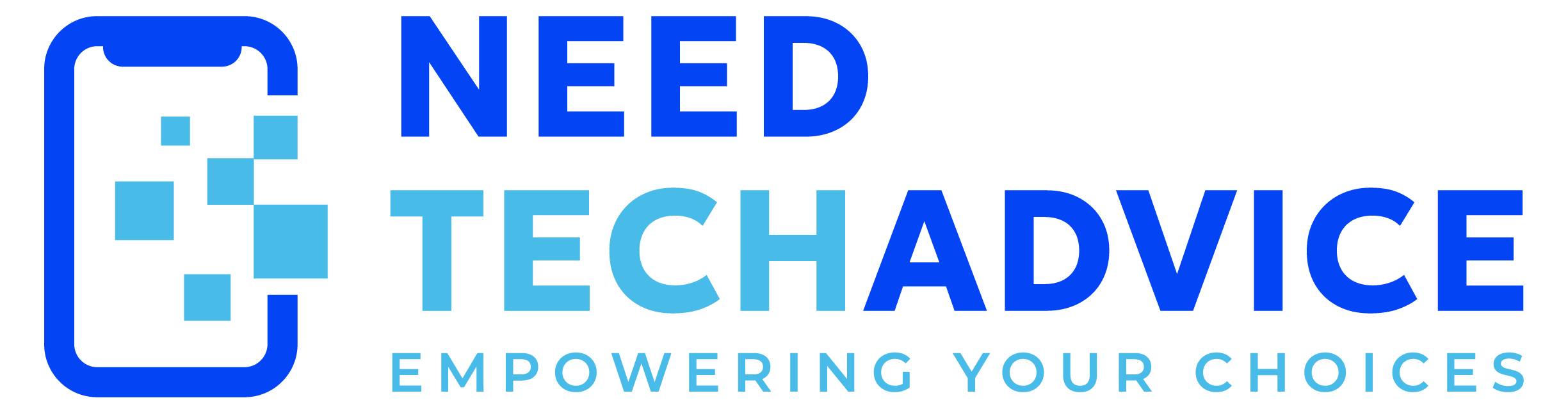Considering building your own computer? It’s an engaging process that offers significant advantages. You can carefully select each component to match your specific needs and budget, potentially saving money compared to pre-built systems. Furthermore, building your own PC provides a deeper understanding of how your computer works and offers the flexibility for future upgrades. This guide will walk you through the essential hardware components and considerations involved in building a functional general-purpose computer, empowering you to make informed decisions for your own build.
- Performance Tiers for General-Purpose PCs and Typical Components
- The Motherboard: Connecting Everything Together
- Random Access Memory (RAM): Ensuring Smooth Multitasking
- Storage Solutions: Balancing Speed and Capacity
- The Power Supply Unit (PSU): Providing Stable Power
- The Computer Case: Housing and Protecting Your Investment
- Cooling Solutions: Maintaining Optimal Performance
- Estimated Costs: Bringing It All Together
- Conclusion: Key Considerations and Recommendations for Your General-Purpose Build
1. Performance Tiers for General-Purpose PCs and Typical Components:
Based on typical user needs and budget considerations, general-purpose computers can be categorized into three main tiers: Budget, Mid-Range, and High-End. These tiers represent different levels of performance and capabilities for everyday tasks in 2025.
Budget General-Purpose PC (Under $600): A budget general-purpose PC in 2025, typically priced under $600, aims to provide a functional experience for basic productivity, web Browse, email, and light media consumption. Compromises are made to keep costs down, but the goal is to deliver a usable system for common tasks. Example components in this range might include an entry-level CPU such as an Intel Core i3 (e.g., i3-14100) or an AMD Ryzen 3 (e.g., Ryzen 3 8300G APU), which offer sufficient performance for everyday tasks. The motherboard would likely be a basic ATX or microATX board with a compatible chipset (e.g., Intel H610 or AMD A620). RAM configuration would likely be 8GB or 16GB of DDR4 memory. Storage would typically be a 500GB or 1TB SATA SSD for reasonable loading speeds. The power supply unit would be a basic 450W to 550W 80+ Bronze certified unit. The case would be a standard ATX or microATX mid-tower case with basic airflow. Integrated graphics from the CPU or motherboard would handle display duties.
Mid-Range General-Purpose PC ($600 – $1000): A mid-range general-purpose PC, with a budget between $600 and $1000, aims to deliver a more comfortable and efficient experience for web Browse, streaming, moderate multitasking, and some light content creation. This tier allows for more capable components. Example components might include a mid-range CPU such as an Intel Core i5 (e.g., i5-14400) or an AMD Ryzen 5 (e.g., Ryzen 5 8600G APU), offering a good balance of performance. The motherboard would be a more feature-rich ATX or microATX board with a mid-range chipset (e.g., Intel B760 or AMD B650), potentially including integrated Wi-Fi. The RAM capacity would likely be 16GB or 32GB of DDR4 or DDR5 memory. Storage would typically be a 1TB or 2TB NVMe SSD for faster loading and ample space. The power supply unit would be a 550W to 650W 80+ Bronze or Gold certified unit. The PC case would be an ATX or microATX mid-tower case with improved airflow. Integrated graphics would still be common, but a basic dedicated GPU might be considered for light gaming or slightly more demanding tasks.
High-End General-Purpose PC ($1000+): A high-end general-purpose PC, with a budget exceeding $1000, aims to provide premium performance for heavy multitasking, video editing, more demanding creative applications, and even some gaming. This tier features more powerful components with fewer compromises. Example components might include a high-end CPU such as an Intel Core i7 (e.g., i7-14700K) or an AMD Ryzen 7 (e.g., Ryzen 7 7700X), offering excellent processing power. The motherboard would be a premium ATX board with a high-end chipset (e.g., Intel Z790 or AMD X670), featuring advanced connectivity options. The RAM capacity would likely be 32GB or more of high-speed DDR5 memory. Storage would typically include a fast 2TB or larger NVMe SSD, potentially with additional SSD or HDD storage. The power supply unit would be a 650W or greater 80+ Gold certified unit. The PC case would be a high-quality ATX mid-tower or full-tower case with excellent airflow. A dedicated mid-range or high-end graphics card would likely be included for enhanced visual capabilities and potential gaming.
While the following six components form the core of a functional computer, other hardware elements like graphics cards (GPUs), sound cards, network interface cards (NICs), and optical drives are often included to enhance specific functionalities. So, for a general-purpose computer primarily focused on productivity, web browsing, and media consumption, a dedicated graphics or NIC card might be considered, especially if the CPU or motherboard has does NOT have integrated graphics & networking (ethernet/RJ45) capabilities.
2. The Motherboard: Connecting Everything Together
The motherboard serves as the central nervous system of the computer, providing the essential connections and communication pathways for all other hardware components to function cohesively. Selecting the right motherboard is critical, and several factors must be considered to ensure compatibility and meet the needs of a general-purpose computer.
A fundamental consideration is CPU socket compatibility. The chosen motherboard must have a CPU socket that matches the socket type of the selected CPU. As of early 2025, Intel’s mainstream desktop CPUs primarily use the LGA 1700 socket, while AMD’s Ryzen desktop CPUs use the AM5 socket. Beyond the socket, the motherboard’s chipset plays a vital role in facilitating communication between the CPU and other components, such as RAM, storage, and peripherals. Different chipsets offer varying features, including the number of USB and SATA ports, the number and speed of PCIe lanes for expansion cards, and support for overclocking. For Intel’s 14th generation, chipsets like H610 (entry-level), B760 (mid-range), and Z790 (high-end) are common. For AMD’s Ryzen 7000 and 8000 series, chipsets like A620 (entry-level), B650 (mid-range), and X670 (high-end) are available. The choice of chipset can also influence the future upgradeability of the system, as it dictates the supported technologies, such as the version of PCIe and the type of RAM.
Motherboards come in various form factors, which define their size and layout. The most common form factors for desktop computers are ATX, Micro-ATX, and Mini-ITX. ATX is the standard full-size form factor, offering the most expansion slots for adding components. Micro-ATX boards are more compact, typically offering fewer expansion slots but still maintaining compatibility with many ATX-sized cases. Mini-ITX is the smallest of the three, designed for space-efficient builds with very limited expansion capabilities. For a general-purpose computer, ATX or Micro-ATX typically strike a good balance between size, expandability, and ease of assembly.
Connectivity options on the motherboard are also crucial. USB ports are essential for connecting peripherals. SATA ports are used to connect internal storage devices. PCIe expansion slots allow for the installation of add-in cards. Additionally, most modern motherboards include M.2 slots for high-speed NVMe SSDs. Many motherboards also include integrated Wi-Fi and Bluetooth.
Table 2: Common Motherboard Form Factors
| Form Factor | Dimensions (approximate) | Typical Number of Expansion Slots | Typical Number of RAM Slots | Common Use Cases |
|---|---|---|---|---|
| ATX | 12″ x 9.6″ | 7 | 4 | Full-sized desktops |
| Micro-ATX | 9.6″ x 9.6″ | 4 | 4 | Compact desktops, home office |
| Mini-ITX | 6.7″ x 6.7″ | 1 | 2 | Very compact desktops, space-saving builds |
3. Random Access Memory (RAM): Ensuring Smooth Multitasking
Random Access Memory (RAM) plays a critical role in the overall responsiveness and efficiency of a computer system, acting as the temporary storage space for data that the CPU is actively using. Adequate RAM is essential for smooth multitasking and the efficient operation of applications.
Determining the appropriate amount of RAM for a general-purpose computer in 2025: For basic use, 8GB might suffice, but 16GB is strongly recommended for a comfortable experience. For intermediate users who multitask, stream media, and do light content creation, 16GB is generally recommended. For heavier multitasking or more demanding applications, 32GB of RAM offers substantial headroom.
Beyond capacity, the speed of the RAM, measured in megahertz (MHz), also influences system performance. The current standards for RAM are DDR4 and DDR5. DDR5 offers higher potential speeds and capacities, but DDR4 still provides excellent performance for most general-purpose tasks. The primary factor in choosing between DDR4 and DDR5 will likely be the compatibility with the chosen motherboard and the overall budget.
Table 3: RAM Recommendations for General-Purpose Use (2025)
| Usage Level | Recommended Capacity | Recommended Speed (Example) | DDR Standard Recommendation | Notes |
|---|---|---|---|---|
| Basic | 8GB (Minimum) | DDR4 2666MHz | DDR4 | Minimum for very light use; 16GB is strongly recommended for a better experience. May struggle with multitasking. |
| Intermediate | 16GB | DDR4 3200MHz or DDR5 5200MHz | DDR4 or DDR5 | Recommended for most general-purpose tasks, including moderate multitasking and light content creation. |
| Advanced | 32GB+ | DDR5 5600MHz+ | DDR5 | Offers significant headroom for heavy multitasking and more demanding applications. |
Selecting the appropriate storage solution is a crucial aspect of building a general-purpose computer, as it directly impacts the system’s boot time, application loading speeds, and overall responsiveness. The two primary types of storage devices available are Solid State Drives (SSDs) and Hard Disk Drives (HDDs).
SSDs and HDDs differ fundamentally in their underlying technology. SSDs utilize NAND flash memory to store data, whereas HDDs store data magnetically on spinning platters. This technological difference leads to significant variations in performance. SSDs offer substantially faster read and write speeds compared to HDDs, resulting in much quicker boot times, faster application loading, and an overall snappier computing experience. Additionally, SSDs are more durable as they lack moving parts, consume less power, and operate silently.
While SSDs excel in speed, HDDs traditionally offer larger storage capacities at a lower cost per gigabyte. For general-purpose needs, the performance benefits of an SSD for the primary boot drive, where the operating system and frequently used applications reside, are highly recommended. This significantly enhances the user experience. Depending on the user’s storage requirements for large files such as media libraries, a secondary, larger capacity HDD can be a cost-effective solution for mass storage. SSDs are available in different form factors, primarily SATA 2.5-inch drives and the faster M.2 NVMe drives. M.2 NVMe SSDs connect directly to the motherboard via an M.2 slot and offer even higher data transfer speeds compared to SATA SSDs. For optimal performance, particularly for demanding applications, an M.2 NVMe SSD is often the preferred choice for the primary storage device.
Table 4: Comparison of SSDs and HDDs
| Feature | SSD | HDD | Relevance for General-Purpose Use |
|---|---|---|---|
| Technology | NAND flash memory | Magnetic platters | Fundamental difference leading to performance variations. |
| Speed | Significantly faster read/write speeds | Slower read/write speeds | Major impact on boot time, application loading, and overall system responsiveness. SSDs are highly preferred for the primary drive. |
| Capacity | Typically smaller capacities at lower cost tiers | Larger capacities available at lower cost per GB | SSDs are becoming more affordable at larger capacities, but HDDs still offer the best value for very large storage needs. |
| Durability | More durable due to no moving parts | Less durable, susceptible to physical shock | Important for longevity, especially in portable devices, but also relevant for desktop systems. |
| Power Consumption | Lower power consumption | Higher power consumption | Contributes to energy efficiency and can be a factor in laptops and smaller form factor builds. |
| Noise | Silent operation | Can produce audible noise from spinning platters and read/write heads | Generally not a major concern for most users, but silent operation can be a preference for some. |
| Cost | Higher cost per gigabyte | Lower cost per gigabyte | Influences the balance between speed and capacity within a given budget. |
5. The Power Supply Unit (PSU): Providing Stable Power
The Power Supply Unit (PSU) is a vital component that ensures all the internal hardware receives the necessary and stable electrical power to operate correctly. It converts the AC power from a standard wall outlet into the various DC voltages required by the motherboard, CPU, graphics card (if present), storage devices, and other peripherals.
When selecting a PSU, one of the primary considerations is the wattage requirement. This is determined by the total power consumption of all the components in the system. Estimating the power draw of each component (CPU, motherboard, RAM, storage, and any dedicated graphics card) is essential to choose a PSU with sufficient capacity. It is generally advisable to select a PSU with a wattage rating that exceeds the estimated peak power consumption of the system to provide a buffer for unexpected spikes and to allow for future upgrades. For a typical general-purpose computer without a high-end dedicated graphics card, a PSU in the range of 450W to 650W is often adequate.
Another important aspect of PSUs is their energy efficiency rating. The 80 Plus certification program is an industry standard that indicates the percentage of power delivered to the components versus the power drawn from the wall. PSUs with higher 80 Plus ratings (such as Bronze, Gold, or Platinum) are more energy-efficient, meaning they waste less power as heat. Choosing a more energy-efficient PSU can lead to lower electricity bills over time and can also result in less heat being generated within the computer case, which can contribute to the longevity of the components. Therefore, selecting a PSU with both adequate wattage for the system’s needs and a good energy efficiency rating is crucial for ensuring stable operation, long-term reliability, and potentially lower operating costs.
6. The Computer Case: Housing and Protecting Your Investment
The computer case serves as the physical enclosure for all the internal hardware components, providing protection from dust and physical damage, as well as contributing to the overall aesthetics of the system. The choice of computer case is often influenced by the selected motherboard form factor, as they must be compatible in terms of size and mounting points.
As with motherboards, computer cases come in various form factors, including Mini-ITX, Micro-ATX, and ATX. Mini-ITX cases are the smallest, designed to house Mini-ITX motherboards for very compact builds. Micro-ATX cases are larger and accommodate Micro-ATX motherboards, often with some compatibility for Mini-ITX boards as well. ATX cases are the largest of the three and are designed for ATX motherboards, typically offering the most space for expansion and cooling. The chosen case form factor directly impacts the overall size of the computer. Mini-ITX cases result in the smallest systems, while ATX cases are the largest and offer the most internal space.
The size and design of the computer case also have significant implications for airflow and the potential for cooling the internal components. Larger cases generally offer more space for installing case fans and can facilitate better natural convection. Adequate airflow is crucial for dissipating the heat generated by the CPU, graphics card, and other components, ensuring stable performance and preventing overheating. Ease of assembly is another factor to consider when choosing a case. Smaller cases, particularly Mini-ITX, can be more challenging to work with due to limited space for maneuvering and cable management. Selecting a computer case involves a balance between aesthetic preferences, any size constraints, the desired level of expandability (which is often linked to the form factor), and the necessity for sufficient airflow to maintain optimal operating temperatures.
7. Cooling Solutions: Maintaining Optimal Performance
Ensuring adequate cooling for the internal components of a computer is paramount for maintaining stable performance, preventing thermal throttling, and extending the lifespan of the hardware, particularly the CPU. The primary cooling solutions for a general-purpose computer involve the CPU cooler and case fans.
The CPU cooler is responsible for dissipating the heat generated by the CPU. There are two main types of CPU coolers: air coolers and liquid coolers. Air coolers typically consist of a heatsink made of metal fins and one or more fans that blow air across the fins to draw heat away from the CPU. Liquid coolers use a pump to circulate a liquid coolant through a cold plate that sits on top of the CPU, transferring heat to a radiator where it is dissipated by fans. For a general-purpose computer, a good quality air cooler is often sufficient to handle the thermal output of most mid-range CPUs and can offer a good balance of performance and cost.
Case fans play a crucial role in creating airflow within the computer case. By strategically placing intake and exhaust fans, a consistent flow of cool air can be drawn into the case, pass over the components to absorb heat, and then be expelled out of the case. The size and speed of the fans influence the amount of airflow they can generate and the noise level they produce. Larger fans generally can move more air at lower speeds, resulting in quieter operation. Achieving a balance between effective cooling and quiet operation often involves selecting appropriate fan sizes and potentially utilizing fan control software to adjust fan speeds based on the system’s temperature. Investing in a CPU cooler that can effectively manage the CPU’s heat and ensuring good airflow within the case are important considerations for the longevity and stable operation of the computer.
8. Estimated Costs: Bringing It All Together
The cost of building a general-purpose computer can vary significantly depending on the specific components chosen, the brands selected, and the retailer from which they are purchased. The following cost ranges are approximate and based on the research material available for 2024:
- CPU: The cost can range from approximately $80 for an entry-level model to $500 or more for a high-end processor, depending on performance tier and manufacturer.
- Motherboard: Prices typically range from $100 to $300 or more, depending on the chipset, form factor, features, and brand.
- RAM (16GB): A 16GB kit of RAM can cost anywhere from $40 to $100 or more, depending on the speed and whether it is DDR4 or DDR5.
- SSD (500GB – 1TB): A 500GB to 1TB SSD can range in price from around $40 to $100 or more, depending on the capacity, type (SATA or NVMe), and brand.
- PSU: The cost of a power supply unit generally falls between $50 and $100 or more, depending on the wattage rating and energy efficiency certification.
- Case: Computer cases can range from around $50 to $150 or more, depending on the form factor, features, build quality, and aesthetics.
Based on these approximate costs, the total estimated cost for building a general-purpose computer in 2024 could range from roughly $400 to $1200 or more. This is a broad estimate, and the final cost will be determined by the specific components chosen. It is recommended to adopt a balanced approach, prioritizing components that align with the intended use of the computer to achieve the best value for the investment.
Table 5: Estimated Component Costs for a General-Purpose Computer (2024)
| Component | Example Specification | Estimated Cost Range |
|---|---|---|
| CPU | Intel Core i5-13400F | $150 – $250 |
| Motherboard | MSI B760M Mortar WIFI | $150 – $200 |
| RAM | 16GB (2x8GB) DDR4 3200MHz | $40 – $70 |
| SSD | 1TB NVMe PCIe 4.0 | $60 – $100 |
| PSU | Corsair RM650x (650W 80+ Gold) | $80 – $120 |
| Case | Corsair 4000D Airflow | $80 – $100 |
| Total | $560 – $840 |
9. Conclusion: Key Considerations and Recommendations for Your General-Purpose Build
Building a general-purpose computer requires careful consideration of several key hardware components and their interplay. To guide this process effectively, it is crucial to first define the primary use cases for the computer, as this will inform the selection of each component. Ensuring compatibility, particularly between the CPU and motherboard, is paramount for a functional system. Choosing an appropriate amount and speed of RAM is essential for smooth multitasking, with 16GB increasingly becoming the standard for a comfortable experience in 2024. Prioritizing an SSD for the operating system and frequently used applications will significantly enhance the system’s responsiveness. Selecting a power supply unit with sufficient wattage and a good energy efficiency rating is crucial for system stability and potential cost savings. The computer case should be chosen based on compatibility with the motherboard form factor, space constraints, and the need for adequate airflow. Finally, investing in a decent CPU cooler will help maintain stable performance and prolong the lifespan of the CPU. Based on the research, a general-purpose computer in 2024 should ideally include at least 16GB of RAM and an SSD as the primary boot drive to provide a responsive and efficient user experience. It is always recommended to research current prices and read reviews for specific components before making final purchasing decisions. By carefully considering these factors, individuals can successfully build a custom general-purpose computer that meets their specific needs and budget.